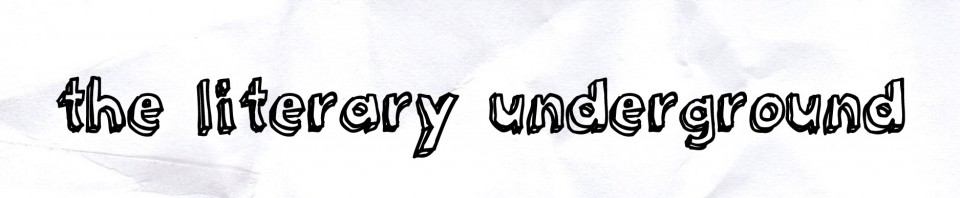1. you must be a registered user to upload photos or create/edit articles.
2. you will want to click on the upload file link in the toolbox menu on the left side of the page. you can do this from any page but remember if you are in the middle of editing an article you will want to save your changes first.
3. once you click the upload file link, you will be taken to the upload form. you will need to locate the file on your computer using the browse button. after you have located this, click open. the source filename must be the name of your file on your computer(it will be filled in automatically). at this time, you can change the destination filename if you wish and add a summary of the photo. once you are finished, click upload file.
4. to add the photo to your article: go to the article and click on the edit tab. insert this code at the top of your page–
[[File:Examplepic.jpg|frame|right|Caption Text]]
(you must change the italicized portion of this code to match your filename and caption. you can also change the frame and position.) more information on this can be found here – http://www.mediawiki.org/wiki/Images
5. preview and save your changes.
that’s it. any questions? wiki@theliteraryunderground.org